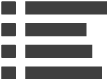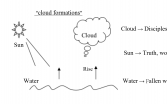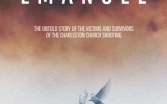Android's 5.0.1 operating system update has rolled out for several Nexus and Motorola devices already, but the small bug fix is actually introducing a few bugs of its own.
So far, Android 5.0.1 Lollipop has been released for the Nexus 4, Nexus 10, Nexus 7 2013, Nexus 6, Nexus 9, and just today for the Nexus 5. It has also hit the Moto G 2013 Google Play Edition and is arriving as we speak to the Moto 360.
But when many eager customers went to make the upgrade, they found everything from wi-fi issues to reduced battery life to video playback problems. Luckily, GottaBeMobile compiled a comprehensive list that eases the pain of the new intall with some helpful tips on fixing the ten most common problems.
"Android updates aren't supposed to cause battery drain issues and often times, the issues are caused by third-party applications that are behaving badly," the site suggests in the section about reduced battery life with the update. "So, first off, you'll want to keep an eye on the apps and services taking up your precious battery life. You'll be able to find that data in the Battery section of Settings. The Android operating system will breakdown the services sucking up your precious battery life."
Wi-fi issues are another typical roadblock with new Android updates, but the site has some suggestions there, too. "You'll want to force your device to forget your Wi-Fi network. Simply press down on the desired network and a white menu will pop up. At the top, you'll see an option that says Forget network. Select that and then reenter your password to connect again. If that doesn't work, try changing the frequency. To do that, click the vertical dots in the top right corner to bring up the Advanced menu. Go to Wi-Fi frequency band and play around with the settings. It should be set to Automatic by default."
Other common problems include Bluetooth sluggishness, cellular data issues, conflicts with apps, video playback bugs, and other general problems here and there. It's important to note that not all of these problems have been reported, but the site advises that these are the most common with Android updates and they expect to see reports coming in soon.
If your Nexus device has yet to get the automatic update, you can still do the manual upgrade by downloading the OTA file and sideloading the update. You should already have knowledge of Android's software development kit and Terminal for Mac or Linux, or Command Prompt for Windows. The Nexus devices are especially easy to bring back to factory condition if there's a problem during the update, but always make sure to back up all data before attempting any kind of update, especially if you're doing it manually.
Android Central features a lengthy, yet comprehesive guide to manually updating your device with the OTA file, including where to dowload the file, how to use the software development kit, and how to unlock the device.
"Getting the newest software updates on your Nexus device is easy to do but understandably difficult the first time," the site reassures. "Once you've gone through this process multiple times it will become second nature to you, so don't be discouraged. Luckily Nexus devices are extremely easy to get back into working order if something gets installed wrong or flashed incorrectly - so don't be alarmed if you've pressed the wrong button."