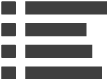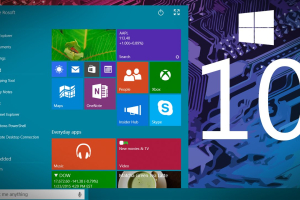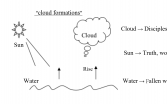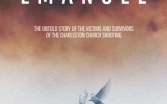Windows 10 is in many ways a worthy successor to the much-beloved Windows 7. In contrast, Windows 8 is a nightmare that Microsoft is quietly pushing under the rug. Still, Windows 10 users have begun reporting the inevitable issues that surface with every new software launch. In this article, we will explore some of those problems as well as ways to address them.
Microsoft May Steal User's Bandwidth
Dubbed "Windows Update Delivery Optimization," or WUDO, this default function allows Microsoft to convert devices into a peer-to-peer node. This saves Microsoft a ton of money, but will significantly slow down the user's bandwidth.
Go to Settings, and select Update & Security. Under Windows update, click advanced options. In Advanced options, select the "Notify to Schedule Restart" in the drop down menu under "Choose How Updates are Installed." This prevents Microsoft from forcing updates without the user's permission.
Next, the user needs to turn off the peer-to-peer function. While still in advanced options, click on "choose how updates are delivered." Under "updates from more than one place," slide the toggle off.
Issues with Chrome, and Edge Should Be Avoided
Some Chrome users have reported extreme lagging speed while uploading content and streaming video. The best thing to do is to reinstall Chrome, or wait for an update from Google.
Those who value privacy may need to consider holding back on Edge. While this browser is an improvement over Internet Explorer, Microsoft can still disclose private date on a whim. This information is likely to be sent to advertisers, who will get a better picture of the user's browsing activities. Regarding privacy, a better alternative to Edge is Mozilla's Firefox.
User Privacy Takes a Big Hit
By default, Windows 10 allows the monitoring of the users activity and data. Luckily, users can still limit Microsoft's access if they are careful during the installing process.
First and foremost, do not use Windows 10's "express install" defaults during installation. Toggle the "custom install" option instead. Users are recommended to toggle most of the functions in custom settings off.
After Windows 10 is installed, go to the Start Menu. Select Settings, and choose Privacy. Next, go to Feedback and Diagnostics. Once there, toggle "Windows should ask for my feedback" to never. Also, toggle "Send your device data to Microsoft" to basic.
Once finished, keep the Privacy window open. Go to Account info to turn off "let apps access, my name, picture, and other account info." Next Microsoft will ask users to create a "Microsoft account." Users should instead create a local account and use an email account such as Gmail. Other emails are fine if they are separate from Microsoft.